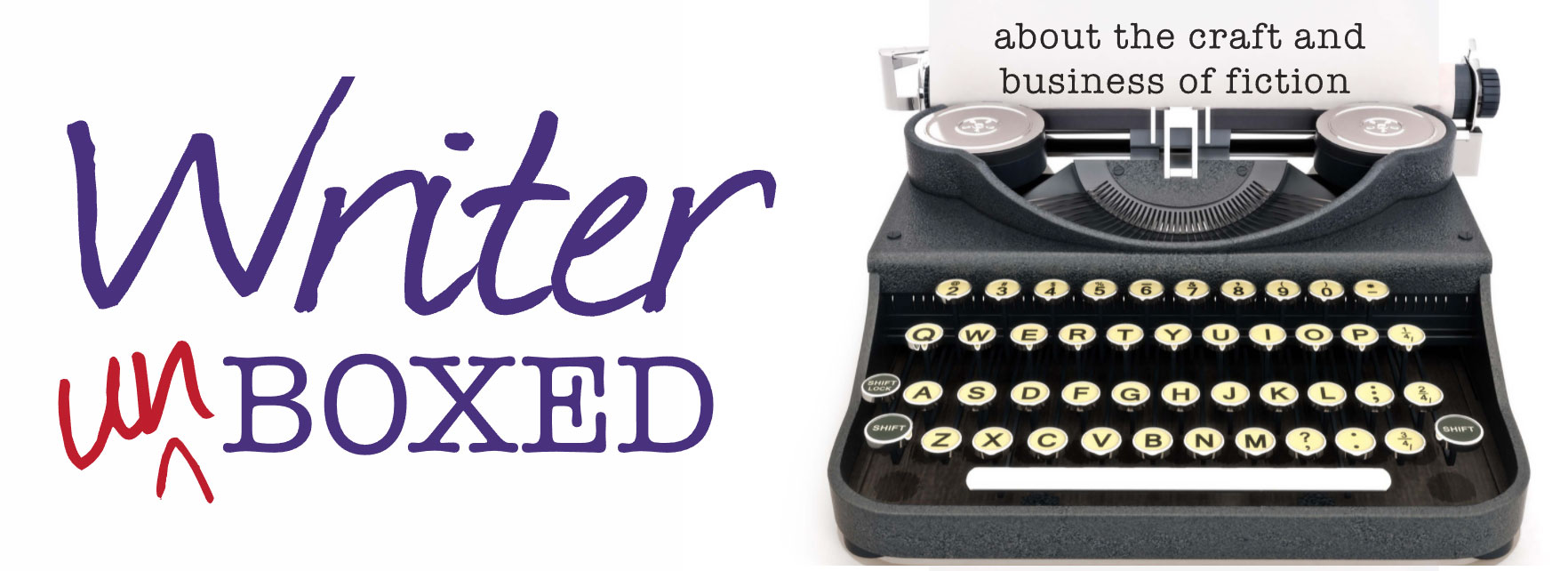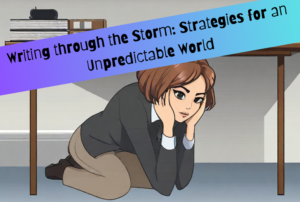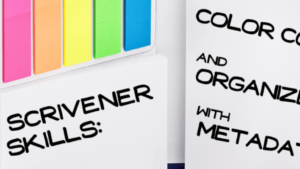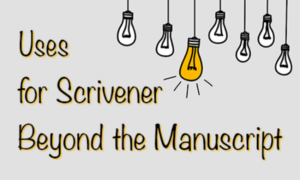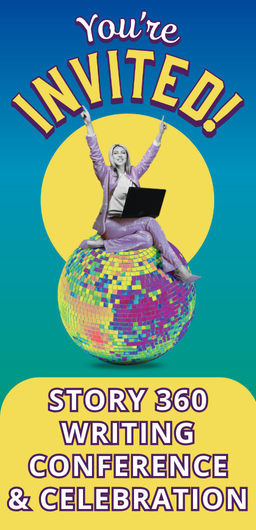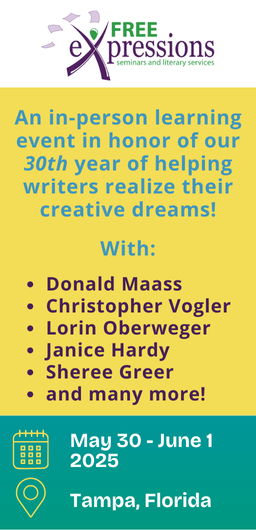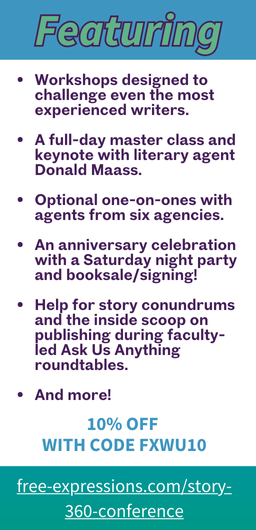Posts by Gwen Hernandez
I had just pretzeled myself under a desk at work to wait out an earthquake drill when the fire alarm started blaring. Seriously? Someone was taking this preparedness exercise a little too far. But fire beats earthquake in the disaster hierarchy, so I crawled out from my safe space and exited the building with the flood of other workers.
While standing around under threatening rain clouds, it occurred to me that writers could probably benefit from some disaster planning too. Anything from writer’s block to the (cough, cough) political environment can affect your writing—and your general well-being, so it’s worth taking a few minutes to think about how you’d handle a variety of potential disruptions.
I’m not trying to be a downer. Just the opposite. I recently had to run through this exercise for myself because my husband and I both work in what recently became a precarious industry. (My deepest sympathies to all those who’ve been laid off or might be impacted.) After a few days of worrying about it, we decided to take action by creating a “We Lost Our Jobs” scenario budget that stripped out every nonessential. Then we calculated how long we could last without new jobs before we’d have to sell or rent our home and move somewhere cheaper.
Not fun, but now I know what that looks like, and I feel much better. I’m no longer spinning on how bad it could be. Once you’ve made the unknown known, and determined how to survive it, the scary monster loses its teeth.
So let’s talk about some of the crises a writer might face, and how to mitigate the risks now to set your mind at ease.
Financial Drought
Trying to make a living as a writer can be tough. Contracts collapse or come too infrequently, algorithms change, markets get saturated, and genre popularity fluctuates.
What can you do now to help you weather a sudden drop in income?
You could keep your resume current, take a part-time job to give yourself some reliable income, or take on some freelance work. Or maybe find somewhere in the budget to cut back, and start putting cash into a rainy-day fund while the skies are still clear.
World on Fire
Sometimes life throws everything at you. Financial problems, health issues, family emergencies, natural disasters, and even fun things like babies and weddings and retirement.
What would happen to your writing—and possibly your income—if you were too busy, sad, stressed, or distracted? There’s a good chance it would stop.
Can you build some contingency padding into your next deadline/contract? Could you commit now to allowing yourself to deal with the event without the added stress of trying to write (unless it provides a positive distraction)?
Health Hurricane
Injuries, aging, hormonal changes, and disease impact everything, including your ability and/or desire to write.
I won’t get into all the health advice, but you probably know at least one thing you could do that would have a positive impact on your future health. Will you pick one and start today?
Technology Tornado
Even the most tech-savvy writer can have a computer disaster. To mitigate the risk of losing all those hard-won words, I urge you to create daily backups. Ideally, you’d have at least one that’s not colocated with your computer.
Also, it’s good practice to restart your […]
Read MoreI’ve always wanted to learn how to draw. Unlike writing (she says, modestly), this is an area where I’ve never had a speck of talent. Even my stick figures are ridiculous. So, this month, after years of putting it off—and having a class cancelled in early 2020, because spike proteins—I finally started a weekly, in-person drawing class.
I love having a new avenue for exercising the right side of my brain, though I have a very mechanical approach to drawing, so both sides are probably working hard. I tend to think in both images and words, but when I’m drawing I get a break from the constant commentary in my head. It’s very soothing. The popularity of adult coloring books is starting to make sense.
While learning to draw, I’m also seeing the parallels to when I first started writing a novel. Here are a few of the things that seem to come up when learning any new skill, especially a creative one.
Tools: Having the right tools makes a massive difference. What you can accomplish with a ball point pen is very different from what you can do with a set of graphite pencils in varying degrees of softness/blackness. In writing—depending on how your brain is wired—you might get vastly different results from using dictation, pen and paper, a standard word processor, or writing software like Scrivener.
Techniques: I’m amazed how much better my results are when I hold the pencil “correctly” for what I’m trying to accomplish. There’s one way for drawing and one for shading. And then, there are blending stumps for softening the result. Blending and shading with colored pencils has its own methods. To me this feels similar to learning things like story structure, plotting/pantsing methods, hooks, setting the scene, power words, and dialogue attribution. There might not be one best way to do these things, but some are definitely more effective for the way your brain is wired, your genre, etc…
Developing an eye: Understanding how light and shadow work, the key elements of a form, and how to show perspective are things that take time to see. We can get ideas and “hacks” from our instructors, but we also need to put in the work outside class, studying how different types of light impact an object. In writing, we can do the same thing by reading deeply within our genre or category to determine the reader expectations, commonalities, and constraints.
Finding your own style: Once we understand the basics and the “rules,” we can learn how to play with them, to develop our own style. Right now I’m learning Realism, but even within that I have choices. How I shade and shadow, the colors I choose, and how I represent the subject of my work. As writers, we each have an our own world view and a unique voice. Even when working within genre expectations, we can—and arguably should—put our distinctive stamp on it.
Patience and persistence: I’d argue that these are the most important, both in drawing and writing. One of the reasons I’ve never drawn anything well before is that I never put in the time. And for me, it takes a lot of time. Each of the drawings showcased here took me over an hour! Yes, […]
Read MoreI know this is a dated reference, but there’s a scene in Transformers: Revenge of the Fallen (the 2nd movie) where Sam Witwicky and his companions enter the Udvar-Hazy Air and Space Museum in Dulles, Virginia to find the ancient decepticon, Jetfire (the SR-71). After locating him, they all run through the hangar doors into the parking lot airplane boneyard in Tucson, Arizona.
With no explanation.
If we’d been told there was a portal of some kind, or Jetfire teleported them there, I’d have been fine with it. Or if this had been some generic museum in a generic, unnamed place. But it wasn’t.
Maybe the explanation was left on the cutting room floor. 🤷🏼♀️ Or, it’s just entertainment and I shouldn’t care. But I happen to be the perfect storm of movie viewer who’s lived near both places, and because I’m a dork, the disconnect bothered me. Please tell me I’m not the only one who gets pulled out of a story by inconsistencies and mistakes.
Like the author who wrote about Prattville, Alabama as if it were in the middle of nowhere, far from civilization. (It’s a suburb of Montgomery.)
Or the book where the main character lives in a bungalow in Pismo Beach, California that’s on an isolated hill overlooking the ocean. (Um, all the private ocean-view land there has houses packed close together, even the big ones on the hill.)
Or TV shows like NCIS where they mispronounce Lompoc, Calfornia (it’s poke, not pock) and Ramstein (the “ei” is eye, not ee) Air Force Base.
Unfortunately, I could go on because I tend to fixate, but you get it. It’s the tiniest of errors made by people writing about places and things they’re unfamiliar with that can pull you out of the story and make you question everything else’s validity.
Or, is that just me?
In the early days of my writing, I got rightfully called out by a contest judge for calling a dock a pier. Now that I live near both, I cringe.
You can’t know what you don’t know, so that definitely won’t be my last error, but making this kind of mistake is one of my biggest fears because of readers like me. (Also, I really dislike looking stupid. Enneagram 5, if you’re into that.) It’s the reason I mostly write about places I’ve visited or lived, or completely make up a location (usually based on somewhere else, though, the way Sue Grafton based Santa Theresa on Santa Barbara), and still do extensive research.
(Sidebar: This is a whole topic on its own, but not knowing what you don’t know is also why paid sensitivity readers are important, especially if you’re writing about someone who’s part of a marginalized community.)
Even if you’re writing fantasy or sci-fi, you should probably know what’s come before you in the genre, and ensure the world you build makes sense. Made-up worlds can benefit from roots in real history and settings, and universal experiences, to ground the reader in an unfamiliar domain.
I know not everyone likes research, but for me the joys include:
Read More
Ever taken a punch to the face? I have.*
Sometimes getting feedback on a manuscript feels very similar. I’m shocked, my head is spinning, I’m a bit bruised, and I want a nap. And maybe some dark chocolate, or a hug.
Taking criticism is hard, even when you ask for it.
I think the best writers ask for it. (Thanks to Ray Rhamey, we’ve all read what happens when the best writers stop asking for it.)
I’m lucky to have found critique partners I can trust to be honest with me. They’ve saved me from some serious mistakes and helped me sharpen my skills. Early in my career, I scrapped my (rushed) sophomore book that had been professionally edited and already had a cover, because multiple people I trusted said it wasn’t good enough. And they were 100% right. I didn’t even revise the book; I just wrote a new one from scratch.
An outside reader can see character issues that I can’t, the key elements I’ve failed to articulate because they’re clear in my head but not on the page, and the threads I dropped three chapters back because I was so focused on writing a kick-ass finale.
But my friends don’t leave me bleeding on the mat. They also tell me what they liked, what’s working in the story, and what made them laugh or cry (in a good way). They’ll happily help brainstorm solutions and read revised sections.
And I do the same for them.
It’s like having a good sparring partner. They reveal your weaknesses and force you to improve your technique to avoid getting hit again.
If you’re looking for your own critique partner, here are a few things to consider:
Read More
In 2010, the consensus was that a writer needed to have a blog.
As a dutiful rules follower, who at the time wanted an agent, I started blogging regularly about my journey, about a software program my friend had recommended called Scrivener, and—for more than a year—I penned a weekly blog post called The Sunday Squirrel.
The odd name comes from an experience I had in Toastmasters in my twenties. We had a member, Ken, who was truly a remarkable speaker. Anytime we had an unfilled speaking slot, he would give an impromptu speech using a random topic from the audience. His most memorable was a humorous, completely off-the-cuff, 7-minute speech about hunting squirrels as a kid, that may or may not have been complete B.S. I was impressed.
My hope was that I could grow a similar skill with the written word through extemporaneous writing. I especially wanted to hone my “show-don’t-tell” skills via short pieces of prose with low stakes. So, every Sunday, I picked a random word or topic and then wrote around it, publishing the result immediately, with minimal editing.
The very first squirrel was water bottle, and here’s what I came up with:
He reached for the water bottle tucked into the truck’s console, but it slipped from his grip as he lost the feeling in his fingers. The bottle fell to the floor with a thud, water pulsing out onto the dirty carpet. Every lost drop made him more desperate to quench the fire in his throat as his heart stopped beating and he gasped for his last breath.
A bit, morbid, but you get the idea. These grew increasingly longer, quickly becoming 800-1500 word scenes with a full arc.
Looking back, I’m shocked that I was brave enough to put the results of those impromptu writing sessions out there for all the world to see, and shocked that some of them aren’t too bad. It seems like limiting yourself to a word or specific idea would stifle creativity, but I’ve found that it actually feeds mine. The wilder the concept you have to incorporate, the more creative you have to be.
I’ve done similar prompts at writing conferences, and I’m always surprised how much fun it is and how easily my writer brain takes off when given an assignment.
One of my favorites used three words and a quote.
Words/Concepts: cocktail bar, Sunday school teacher, riding crop
Quote: “I’m just doing what the fortune cookie said. Who am I to stand in the way of fate?”
I somehow wrote a 504-word scene using all the elements in 30 minutes. There are a lot of days when I’d be happy to get 500 words in two hours, so that felt like a breakthrough. Sometimes a blank page is overwhelming. I can write anything! Except, oh, no, I can write anything, what should it be? Where do I start?
Narrowing the possibilities can cut through the indecisiveness and unfreeze your brain.
These days I mostly use writing prompts to come up with occasional short stories for my newsletter subscribers, but I think I need to incorporate it into my regular writing practice.
Imagine where your next scene might go if you had to somehow work in the following words, chosen by the ‘Take Three Nouns’ […]
Read MoreDo you ever find yourself switching between windows/programs to refer to research or images, or scrolling up and down within a document to view something you wrote in another section? If so, check out Scrivener’s Split Screen feature. It allows you to divide the Editor pane (where you write) into two panes, either horizontally or vertically (my personal preference).
I often use it to quickly look at what I wrote in a previous scene so I can be consistent or avoid being repetitive. Basically, any time I want to see something else in the project without “losing track” of the document I was working in, I split the screen.
Here are a few other ways to use it:
In my experience, the main source of confusion with Split Screen is that, initially, both panes display the same document, as shown below.
That can be handy for referring back to an earlier point in the same scene or chapter, but if you don’t want to view two locations in the same document, you can easily choose to view something else in one of the panes.
Splitting the Editor
To split the Editor, select a document in the Binder, and then do one of the following:
The Editor splits into two panes with the selected document displayed in both.
NOTE: Each pane can have separate zoom and Page View settings. You can also use the Edit>Find feature within just one pane.
Working with Split Screen
Each pane has its own header (see image below). The active pane’s header turns color (whatever color is dictated by your system settings). This is the pane that will be affected when you select a document, choose a menu option, or use the format bar.
Choosing the Active Pane
To designate the active pane, click anywhere in that pane’s editor. If it wasn’t already the active pane, the header will turn color.
Assigning a Document to the Active Pane
Once you’ve designated the active pane, click any document in the Binder to view it in the active pane.
Viewing a Group in the Active Pane
To view a group of files in the active pane, select the desired folder (or multiple-selection of files). Depending on the last choice you made when you selected a folder, you’ll either see the Corkboard, Outliner, or Scrivenings view.
Adjusting the Split
To adjust the relative split of the panes, drag the bar that divides them.
Locking the Contents of a Pane
To prevent yourself from accidentally changing what’s viewed in a pane […]
Read MoreWhether you’re an indie, trad, or unpublished writer, you can benefit from turning your manuscript into an ebook. Here are several reasons you might want to:
So, let’s talk about how to create your very own EPUB 3 file in Scrivener 3. First, make sure you’ve set up your section types under Project>Project Settings>Section Types, and assigned them as needed (see this post for a review).
Unless you’re trying to get fancy, creating a good looking ebook can be super quick and simple. Follow along below to create your own.
Choosing Your Format
The first thing you need to do is tell Scrivener what kind of file you’re creating. Here’s how:
NOTE: There are very few settings that you need to “hard code” into an ebook. For example, the font is mostly irrelevant since the viewer can change the font on their e-reader. E-readers will retain relative size (e.g. between headers and main text), but the person reading can also enlarge or reduce overall text size, so the base font size also doesn’t matter. Italic and bold fonts are retained, just like with other output types. Most modern e-readers support highlighting, bullets, images, text color, and hyperlinks, but they may appear different than in Scrivener.
Choosing Your Content
In the right-hand column, make sure you’re viewing the Contents pane. If not, click the Contents button at the top (looks like a bulleted list).
Select the checkboxes for the files in your manuscript that you want to include in the output.
Assigning Section Types
Be sure that the section type for each file is correct. If you have a file that’s an exception to the defaults you set in Project Settings, you can change it by clicking the dropdown menu under the Section Type column heading.
Section Types appearing in gray italics have been automatically assigned based on your rules in the Project Settings. Those you’ve changed manually are listed in black, regular text.
Adjusting the Look
Click the Assign Section Layouts button in the center column to ensure that each of your section types has the desired layout applied to it.
To assign a section type to a section layout, do the following.
Modifying MetaData
Click the MetaData button at the top (looks like a luggage tag) and make sure your name and book title are correct.
If desired, fill in the Subjects (e.g. retailer keywords) […]
Read More
Writing is like driving at night in the fog. You can only see as far as your headlights, but you can make the whole trip that way. ~ EL Doctorow
Have you ever felt like you had to be a plotter or outliner to be a “real” or successful writer, or to get traditionally published?
Conferences, bookstore shelves, and MFA programs are filled with advice on how to plot a book. One could forgive a new—or not so new—writer for thinking that plotting is the “right way,” maybe the only way, to write. TL;DR: It’s not.
Have you tried all of the methods and then wondered what was wrong with you when they didn’t work? I have.
It honestly shocked me that I can’t plot. (Or rather, I can, but it never survives past the first scene, and that’s weeks of writing time I can’t get back.) I’m a planner, a list-maker, a scheduler, and someone who made a career of process improvement. I’ve happily sat through every plotting workshop and read dozens of plotting books, trying to figure out how to streamline my process.
But after more than a decade of looking for a system that works for me, I finally realized I already had one. I used it when I wrote my first three manuscripts, before I knew anything about writing, I used it for my six published books, and I’m using it on my current manuscript.
It’s my natural process, and it’s messy and slow and challenging and exciting and adventurous, and nothing like the “best practices” and “shoulds” that regularly get hammered into our brains.
Think about some of those “rules of writing” that everyone knows you have to follow. Think especially of those that make you feel guilty or stupid or never seem to work for you. How many times have you been made to feel lazy because you don’t want to plot?
This isn’t a discipline or focus issue. It’s a difference in process.
There Are Many Ways to Plot
With the exception of Steven James’s Story Trumps Structure, I know of very few books that are explicitly about writing without figuring out the story in advance. Everyone seems to have a slightly different method to teach, but since they’re all plotters, it can feel like you have to be too. I promise, you don’t.
The fact that there are so many plotting systems seems to prove that everyone is wired differently and that there’s no One Right Way.
Is plotting easier? Maybe.
If you’re a plotter.
I’m not here to tell you not to plot. I’m just here to tell you that it’s okay if you don’t.
In fact, I’d argue that pantsers (a.k.a. seat-of-the-pants/discovery/into-the-mist writers) do plot. But instead of creating an 80-page outline, we get even more detailed and write an entire first draft in order to work out the story. 😉
Is Plotting Really Faster?
There’s this idea that writing is like taking a trip. You start with a destination in mind, you calculate that 300 miles a day will get you there in 3 days, you plan out your route on a map, and follow it for 900 miles. Done.
I love the metaphor, but for it to work for me, it’d have to be more like this:
Read More
Have you ever wanted to track the writing/revision status for each scene in your manuscript? Or maybe you’d like a quick way to read through only the chapters belonging to your secondary storyline, or written in your villain’s POV.
Sometimes you can fit everything you need in the scene or chapter document title (e.g., Wedding-Julie, 5pm, Tue 2/22, Boston), but this can quickly get cumbersome, and may provide mixed search results if you have typos or inconsistent abbreviations.
For better results, you can instead tag a document with a piece of metadata. Metadata is information about an object, in our case, a document in the Binder in Scrivener.
In addition to POV and storyline, here are a few other things you might want to track:
Scrivener has several types of metadata you can use to color code, organize, group, and search for your documents. They include Label, Status, Keywords, and Custom Metadata. I’ll discuss how Label, Status, and Keywords differ and then cover how to use each.
Labeling Your Files
The Label field is my favorite in Scrivener because it has the most visibility. (Yes, I’m the kind of dork who has a favorite type of metadata.) Labels have colors associated with them, which can be turned on in the Icons, Binder, Corkboard, and Outliner. Label values can also be viewed as a column in the Outliner, or from any tab in the Inspector.
How I use it: During my fiction drafting phase, I like to use labels to track point of view (since I always have more than one POV character in my novels).
I sometimes switch it to track revision status during edits. Knowing a file’s stage of revision helps me quickly see where I need to start working when I open my project, and serves as a visual progress meter.
For blog posts, I use labels to denote which website the post was written for.
Pros:
+ Color can be turned on in multiple locations, very visible.
+ Label values are chosen from a list, thus reducing errors from typos (helps with searches).
+ The Label title can be changed to match whatever you’re tracking (e.g., POV, Status, Theme, Site) and the new title will appear in menus.
Cons:
– Only one value is allowed per document.
Understanding the Status Field
Despite its name, the Status field can be used to track anything you want. Status is basically the Label field without any color, which makes it less visible. I’d use this one for something you want to track, and maybe search for, but don’t need to see as easily.
The Status value can be viewed as a watermark on the Corkboard, a column in the Outliner, or from any tab in the Inspector.
How I use it: Sometimes I use this for revision status as intended (though I change the list of values to match my own preferences), but usually I use it to note the scene’s setting. Or I don’t use it at all. (Gasp!)
Pros:
+ Status values are chosen from a list, thus reducing errors from typos.
+ The Status title can be renamed to match whatever you’re tracking (e.g., POV, Status, Stage, Site) and the […]
Read MoreI believe most of us here focus our writing efforts on long-form fiction and nonfiction, but Scrivener is also great for creating and organizing shorter works and non-writing projects.
Here are a few ideas for getting value from Scrivener beyond your manuscripts.
Blog Posts, Newsletters, and Articles
I have one Scrivener project that contains all of my blog posts and newsletters from the last decade. They’re organized by year and month, but you could just as easily sort them by topic or website.
I use the Label field to color code them by website, which also lets me create a list of every blog post I’ve ever written for, say, Writer Unboxed with a couple of clicks. Then, once I have that list, I can easily search within it for a specific word or phrase.
You can use other fields like Keywords or Status to track things like topics, site, and submission status. Even just scanning the titles has saved me from accidentally writing a post on a topic I already covered last year.
By having all of my posts in one place, I can not only avoid embarrassing duplicates, but also quickly find an old post and use it as the basis for an updated version, or for an article.
It’s also pretty cool to instantly see that I’ve written more than 270K words in blog posts since 2011.
Storing my newsletters in the same project allows me to easily create a blog post from the public portion of my newsletter content. I also have a folder where I capture ideas for future posts and newsletters so everything’s in one place.
To get the blog post out, I just copy and paste the text into WordPress or MailChimp, or export (File>Export) the selected document to a DOCX if I need to send it to someone. You can also export to HTML, MultiMarkdown, and other formats.
Poems and Short Stories
Similar to using Scrivener for blog posts and articles, you can create a single project to hold all of your poems or short stories. Or maybe one project for each topic or series or “world.”
You’d then have the ability to move the documents around to play with the order, and compile varying combinations of files.
Public Appearances
This might not apply to everyone just yet, but if you’ve ever submitted a workshop proposal, or been asked to speak at a workshop, Scrivener can be an excellent way to track everything about that (potential) appearance.
For example, I paste in the key email(s) from the conference/group organizer so I have the details of who, what, when, where, how long, and the payment offered.
Under the section for that event, I have separate documents for
Read More
I was about halfway through book three in my series when I realized I needed a series bible. And since I write in Scrivener, creating it there was the obvious choice.
In case you haven’t heard the term before, a series bible (or series guide) is a collection of key details about everything and everyone in the world of your series, from the characters’ eye colors, birthdates, personalities, and the cars they drive, to their family history, the name of pertinent streets, and the timeline for major and minor events (current and backstory).
If you’d like to maintain a series bible in Scrivener, you’ll want to consider whether to put the series of books and the supporting material all in one project file, or to keep the books in separate files.
I use a hybrid version, so I’ll cover the pros and cons of each and give you a sneak peek at mine.
Here are some of the benefits to keeping a connected series of books—and all supporting info—in one Scrivener project.
Cons? There are a few.
Read MoreResearch is one of my favorite things about being a writer. But keeping all of those notes and sources in order, and accessible, can be a challenge. I frequently get asked how Scrivener can help, so let’s take a look at some of the features that make containing, organizing, and finding your research materials easy.
Luckily, I’ve previously covered each of these functions in detail, so I’ve linked to the relevant posts below. Hopefully, this article will give you some ideas how those capabilities you may have written off in the past can help you write your book.
Getting Your Research Into Scrivener
One of the most valuable things to me about Scrivener is that a project can contain all of the supporting materials for a manuscript in one place. Pictures, web pages, documents, and your own notes can be imported or linked for quick access.
Importing
When you import a file, it becomes part of the project. It is a copy of the original file that is no longer linked to the original. This is true for web pages, or any picture, document, or PDF.
The advantages of importing are that you can view an item without having to leave Scrivener—or see a web page without being online—and you can view a file side-by-side with your manuscript while you write (more on that later).
The disadvantage is that anything you import will increase your project file size accordingly. If you have limited disk space where you keep your Scrivener projects, or where you back them up, this might be a consideration.
Because they’re small, I tend to import any text documents I want. For PDFs and images, I only import those that are frequently viewed or not too large. The rest—along with web pages—are added to bookmarks instead.
Using Bookmarks
Bookmarks are a great alternative to importing rarely accessed, or overly large, files and web pages. A bookmark is a link to the file or web page, and provides you quick access without adding items to the Binder or bloat to your project.
Using a bookmark for a web page or file also makes sense when you always want access to the most current version, rather than the static copy you’d get if you imported.
Bookmarked websites
From here on out, though, we’ll discuss how to work with imported files.
Keeping It All Organized
Files that you’ve imported can be organized in several ways. The most straightforward one is to put them into folders by topic (e.g., Cars, Locations, Cooking, Weapons), or type (e.g., Interviews, Articles, Book Excerpts, Notes). For a short list of documents, this may not be necessary, but if you’ve amassed an alarming number of files, folders will allow you to collapse portions of your Research list so you don’t feel visually overwhelmed.
A sampling of imported supporting materials for my last book
If that doesn’t work for you because you have things that overlap categories, you might still put them in folders to keep you sane, but also consider
Read MoreScrivener excels at helping you visualize your story’s structure, and at keeping your manuscript and supporting materials organized. But, sometimes you still need to search for something. Whether it’s a scene you misplaced while trying to move it, the details of a conversation between two characters, or the main character’s boss’s eye color, Scrivener makes it easy to find what you need.
Here are three easy ways to search within your project.
Searching the Entire Project
In Scrivener 3, there’s a new Search button on the toolbar that aggregates several search-related functions, including Project Search (formerly a text box in the toolbar), Document Search, Synopsis Search, Find by Formatting, and Project Replace.
Project Search is the most robust and furthest-reaching search option. It can scour the entire project for text in all kinds of places—not just the main document text—and can also match metadata (e.g., Label, Status, and Keywords).
Using Project Search
To quickly access Project Search, click the magnifying glass portion of the Search button. A text box opens at the top of the Binder.
Type the word(s) you want to search for in the text box. The Binder changes to a list of documents that match your search criteria. When you select one of the documents in the list, you can scroll through to see any matches highlighted in yellow.
Command+G is the helpful shortcut for Edit>Find>Find Next, which will jump you through the matches in the document you’re viewing so you don’t miss any.
To clear the project search results and view the normal Binder list, press ESC on your keyboard, or click the X in the project search text box.
Changing the Search Parameters
Did you notice that one of the matches in the example above was not the word I typed, but a word that contained my word? Sometimes that’s great. Other times not so much. In this section, we’ll look at how to adjust the parameters to get exactly what you’re looking for.*
*(These five subsections are more more for reference than fun reading. Feel free to skip to Getting a Quick Hit with the Quick Search Toolbar and return to this part when you need it. Or when you can’t sleep.)
The settings for Project Search can be adjusted by clicking on the tiny magnifying glass in the project search text box to change what elements Scrivener searches (e.g. All, Title, Text, etc), what type of search it performs, and which files it looks in. You can even make your search case sensitive, which is handy if you have a name that is also a word, like Bob or Trace.
TIP: Before you enter any text, the project search text box displays the most recent type of search in gray text (e.g., All (Exact Phrase) so you know what kind of search settings are selected.
Determining Which Parts to Search
The “Search In” section of the menu allows you to narrow the elements Scrivener searches.
Read MoreWhether you’re plotting in advance or completely winging it, Scrivener can help you win National Novel Writing Month (NaNoWriMo).
Here are some of my favorite features to help you hit 50K in November, or whatever your writing goal is, any month of the year.
Handling Ideas, or the Lack Thereof
When you’re writing for speed, you can’t afford to be slowed down by ideas for future scenes, or get stuck trying to conjure the perfect piece of dialog. Nor do you have time for additional research.
Instead, make a note and get back to writing. Scrivener offers several options for leaving notes.
Annotations and Comments: These are notes you can leave at a particular point in your text, which makes them great for reminders about fixing a bad description, looking up precise medical details for an injury, or anything else that’s spot-specific.
Document Notes: Think of these like a sticky note you can slap on the scene. They’re best for general thoughts about the overall scene (e.g., research needed, ideas for changes in a character’s scene goal, ideas for where to take the scene if you’re plotting it right before writing).
Documents: For manuscript-level notes and ideas, you might instead create a document to jot down things as they occur to you. I also like the idea of having a Change Log document for notes on scenes I’ve already written, so I’m not tempted to fix them when I should be writing new material.
Another use for documents is to create one when you have an idea for a future scene, and use it as a placeholder. You can enter a brief description of what you think will happen in the Synopsis card, or maybe quickly write out the conversation or piece of action that came to you before you forget. When you get to that point in the manuscript, the scene will already be waiting.
Synopsis: For those who plot—either the whole book in advance, or each scene immediately before you write it—the Synopsis (see image in Document Notes section) is a great place to keep a reminder of what’s supposed to happen, in case you forget. If you don’t plot at all, you can add a short description of what happened after you write the scene, to help you keep track as your story builds.
The Corkboard lets you view the synopsis cards storyboard-style. If this is your thing, I recommend not grouping your documents into folders until you’re done using the Corkboard to view, plot, and reorder your story.
Blocking Out Distractions
Scrivener’s Composition Mode (called Full Screen Mode in Windows) is the next-best thing to noise-canceling headphones. It hides everything but the document you’re working on, and even allows you to customize the background color or image. I like to
Read More