The 3-2-1 Rule for Protecting Your Work in Progress
By Erika Liodice | December 23, 2021 |

If your computer disappeared right now, would your work in progress be safe?
If the answer is no or I don’t know, today’s post is for you.
To be honest, I had a different topic planned for today. A more pleasant topic. But last weekend an innocent pillow toss and freak physics conspired to knock over a glass of root beer, flooding my laptop and dissolving my original post (and so much more) beneath its sweet, sticky bubbles.
As I write this, my hard drive is sitting on a shelf at my local repair shop, its future (and mine) hanging in the balance. As you can probably imagine, this experience has been gut-wrenching and stressful, waking me in the wee hours of the morning with jarring reminders of the files I stand to lose. The deadlines I stand to miss.
Of course, this situation could have been avoided if I’d been more disciplined about backing up my work. For the record, my lack of discipline stems not from a lack of desire but a lack of time. Time to research the right way to back up data…and then time to actually implement it. I had the best of intentions. Really, I did. But instead, “back up data” has sat on my to do list for years. And as someone somewhere once said, “the road to hell is paved with good intentions.”
If backing up is not part of your workflow—or, if it’s something you’re not sure how to do—today’s post will give you a few simple steps and resources to get you started.
The 3-2-1 Rule
Backing up your work means saving it in more than one place in case your primary storage method becomes comprised. Every day, computers get lost and stolen. They experience hard drive failures and become victims of ransomware attacks. Or, like mine, fall prey to accidental damage. The question is not if you’ll experience a loss, but when. The best way to protect your ideas, research, and work in progress is to be prepared.
When it comes to backing up data, experts recommend the 3-2-1 rule: make three copies of your data, save it on two different local devices and one off-site. For example, this might mean your original data lives on your computer and backup copies are stored on an external hard drive and a cloud service. The goal is redundancy, which ensures your data will remain safe and accessible even if a catastrophe occurs.
Begin By Backing Up All Your Personal Data Files
If you’ve never backed up your computer, you should begin by backing up all your personal data files to an external hard drive. Personal data files include documents, spreadsheets, presentations, manuscripts, photos and images, music, videos, and more. Purchase an external hard drive with enough storage to accommodate your data, plug it into the appropriate port on your computer, and follow the instructions below for your system to create an extra copy of all your most important files.
Depending on how much data you need to back up, the first transfer may take a considerable amount of time (several hours to a few days) and bandwidth, so you may want to schedule this activity during a time when you won’t be using your computer.
Like a computer, an external hard drive can get lost, stolen, damaged, or become corrupt, so it shouldn’t be the only place your backup data is stored.
Cloud storage is a great option for achieving redundancy because it allows you to save a copy of your personal data files on secure servers that you can access from anywhere using any device (as long as you have internet). In other words, if your computer gets lost or damaged, you will be able to access the latest draft of your work in progress by logging into your cloud storage account from another computer that is connected to the internet.
Some cloud storage providers include:
Many of these providers offer free storage up to a certain point and then charge a small monthly fee for additional storage.
Schedule Incremental Backups
Once all your files have been backed up, you should configure your computer to perform regular backups of all files that have changed since the last backup. These “incremental backups” can be scheduled to occur several times a day or week, depending on your needs. They will be far less time consuming than the initial backup and can minimize potential data loss by ensuring your most recent work is saved in multiple places.
To schedule incremental backups, follow the instructions for your system:
Final Thoughts
We live in an unpredictable world and accidents happen all the time. I hope you’ll learn from my painful lesson and take time this holiday season to implement the 3-2-1 Rule to safeguard your most valuable files so you have zero surprises in the new year.
Have you experienced a data loss horror story? What best practices, tools, or resources do you use to protect your work?
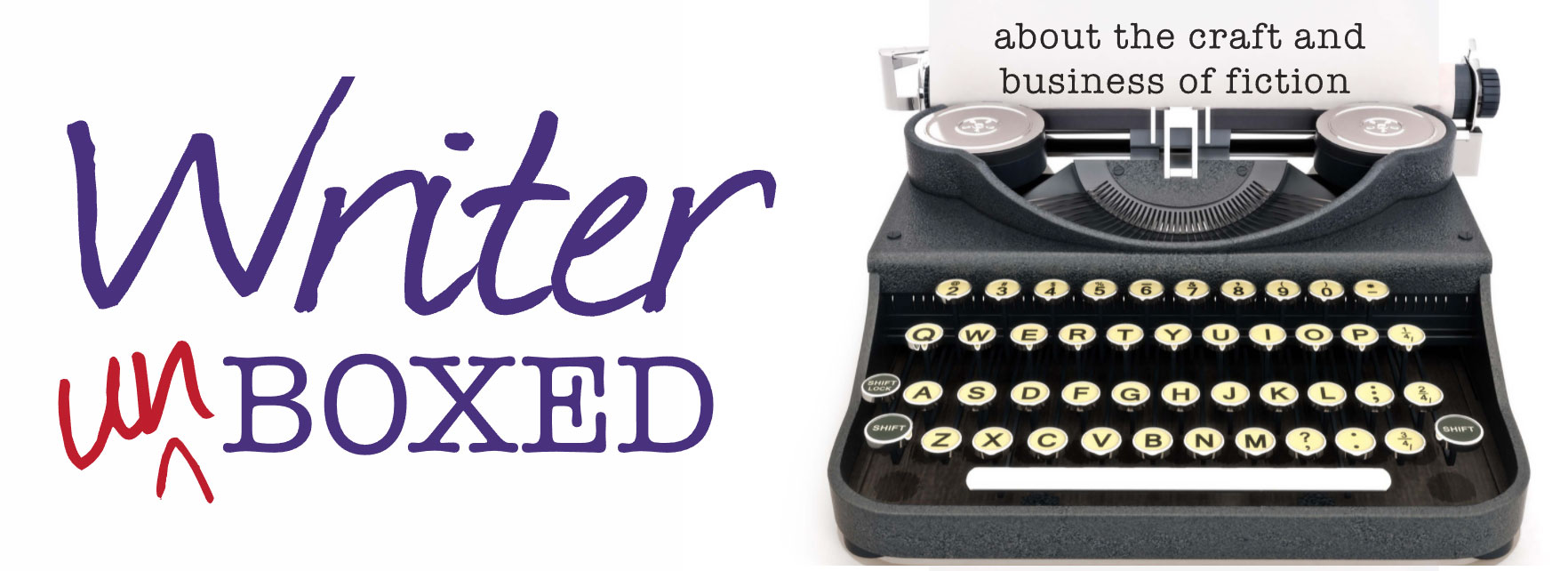
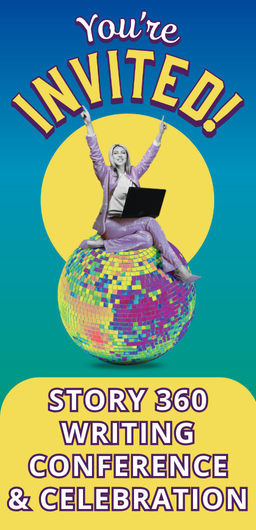
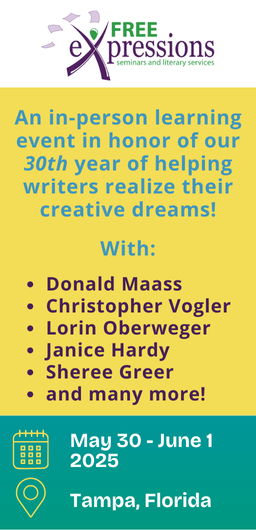
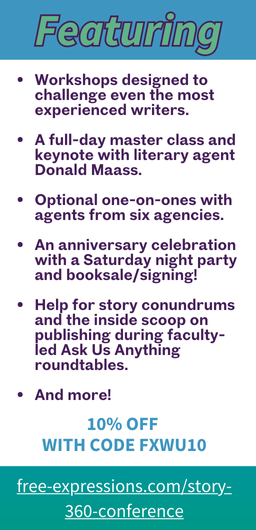





This is an important post for writers. I don’t have any horror stories, but I have changed to new computers several times. That has helped me think about what data I want/need to keep. My most important and ever changing files are my WIP. So, I often compile them on scrivener to a .doc using the date in the name to make it unique, then email it to a second email account. It’s then in the cloud in two places and on my computer in two places (the dated file and the working file). It’s a quick backup for the only thing I really care about on my local drive.
Sounds like a great approach, Ada! Thanks for sharing.
Printing and saving!
Thanks, Erika! My old laptop top died when the hard drive got too hot. It just blew. And I hadn’t backed up. I’m still hoping for retrieval. I had bought online Word and now I don’t know how to access it with my new laptop. But I believe I have the beginnings of the story archived on my private blog.
If you have online Word, you should have an account with Microsoft that will let you access it, but I believe that will only give you your settings, not any files you were working on. Maybe it comes with online storage, but I’ve never used that. I go with Google Drive.
Thanks, Elaine. Yeah, I probably do have an account, but heaven knows when I used it last. I bought Word through Amazon and thought I was buying the disc, but found out that it was just online access or something. I don’t fully understand it. I’ve got my hands full with too many other matters to really devote the time it’ll take. But I definitely will.
Sorry for your loss, Mike. I have two suggestions for you to consider. 1. When I was at the repair shop, I saw an ad for drivesavers.com. I have not used this service but they tout good results, so it might be worth exploring. 2. Regarding your online Word (or Office 365) account, have you tried a password reset?
Sending you positive vibes for successful data recovery.
Erica, I’m sorry that an accident prompted this post. I hope the tech people can help you recover the most important stuff. Thank you for the 3-2-1 idea. I sort of follow it because over the years, I’ve experienced several failures and still don’t back up as often as I should. My blog actually is a great repository of pictures I’ve lost over the years. The best ones are of course, printed and put in an album. I still buy them. We still get them out once in a while and how fun it is to remember. Same with the written word. I print out major revisions. Paper is the one thing that hasn’t changed. Tech changes much too frequently for my comfort.
Vijaya – Paper copies are a good start, but they won’t stand up to fires, floods, tornadoes, etc. It may sound extreme but we live in an unpredictable world. My new goal is to be able answer “yes” to the following question: If the worst happens, will your most precious files survive?
Thank you, Erica! I was stunned by the timing of this post this morning. Until yesterday at 2:30 pm, I had no horror stories to tell. But then, a bottle of water with a loose cap found its way right into the heart of my computer. I am a compulsive backer upper. My laptop is plugged into a backup hard drive set to hourly backups whenever it is in use. Because this machine is also my day-job computer and I carry it everywhere, everything on it is also backed up to Apple iCloud. That didn’t eliminate the stress, humiliation and expense, but it did allow me to get to sleep last night. Fortunately, for me, not so much for my husband, I work for him and he is an incomprehensible genius. It was an awkward evening of me looking on, useless, while he whirred through components and websites and one of the many extra laptops we have on hand to get me back to full function. I cannot say it enough, BACK UP YOUR STUFF!
Katherine – Glad your horror story had a happy ending. Your incremental backup schedule sounds like just what I need to implement. Thanks for sharing!
My mantra used to be: save early and often. Now I’ve added save everywhere. Great advice.
Great post, to which I offer one additional word:
Carbonite
I’ve been using it for years, and it has saved my life multiple times. And once you configure it, all backups are done automatically, meaning there’s nothing for you to forget to do!
I feel your pain. Over the last thirty years, I’ve been through three or four hard drives going belly up and one case where my email provider deciding to exit the “consumer-facing space” after being acquired (taking over five years of email with them when they left). I totally agree with keeping a local backup and an off-site copy. I’d add a dead-tree copy to that list, just in case.
I’ve had good luck with SpiderOak for my backups. It runs in the background and updates the my files as soon as I save. There’s a lot to like I’m sure there are other products that do the same thing but it’s worth checking out.
There’s another, more insidious, data loss problem that you should be consider when you create a backup plan. Hardware and software change so quickly that, if you don’t think about what you’re going to do when your equipment/software is no longer supported, your masterpiece will be unreadable in a few years. I had a fine selection of C64 172k single sided disks, floptical disks, 5.25″ IBM disks, and a plethora of files in formats that haven’t been used since the Jurassic era until I gave up and round filed the lot.
Oh man, I hope your data is recovered! <3
I have a reminder set in my phone so that I don't forget to backup my whole computer to an external hard drive once or twice a year. And I keep my WIPs (and other current files) in a Dropbox folder so that they are easily accessible both on my laptop and from anywhere else. And if that were to fail me somehow, then I'd at least have the chapters and snippets that I've emailed to my writer's group, which I could cobble together through my tears.
It's not the *best* system, but it's an easily managed one.
Nice Microsoft now backs everything up automatically for you in their cloud