Using Styles in Scrivener 3
By Gwen Hernandez | October 12, 2018 |

You would not want me to advise you on what to wear, but if you want to design a good-looking DOCX, PDF, or EPUB, I’m your girl.
And if you’ve ever wished Scrivener had Microsoft Word-like styles, get ready to rejoice, because Scrivener 3 has replaced the old Presets function—which offered formatting shortcuts without any memory—with Styles. *cue balloons and confetti*
Okay, great, but what exactly are styles?
Introducing Styles
Styles are memorized font and/or paragraph settings that act as a shortcut to quickly change the format of a section of text.
For example, if the characters in your novel often communicate via text message, you might want different font and paragraph formatting to denote the message text. Rather than format each instance manually, you could set up a style and then apply that style to the desired text with one click.
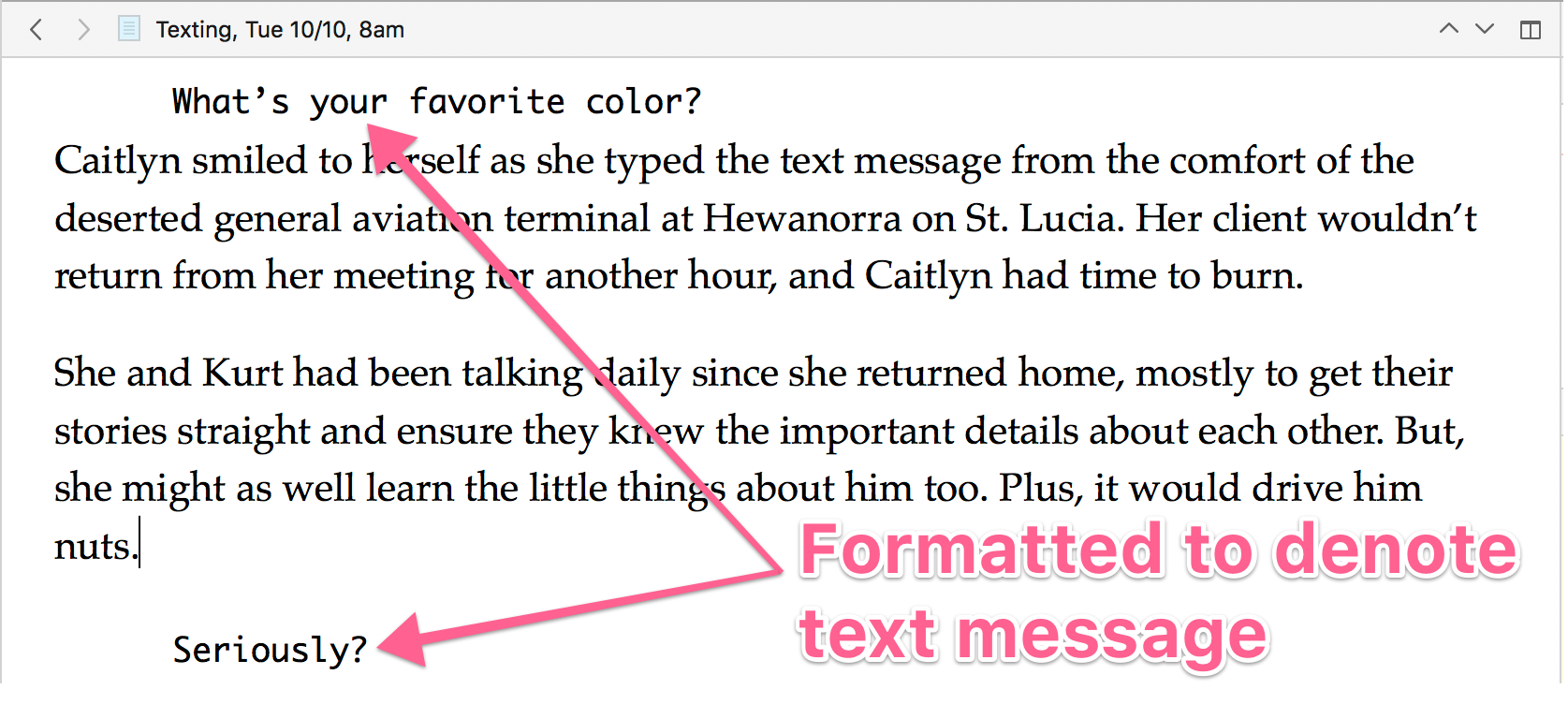
So far, that’s the same as the old presets. Here’s where it gets good.
There are two key benefits of the new Styles function.
- You can update a style’s settings and it will automatically update all instances of that style throughout your manuscript.
- Text formatted with a style can either be preserved or modified during the compile process. Your pick!
So, if the style you chose for your characters’ text messages looks great in PDF, but not so much in ebook, you can quickly change that style’s appearance in the Compile settings without modifying the original text or style.
I had a great analogy about jeans and T-shirts and high fashion—and a fabulous alternative analogy about Superman changing in a phone booth—but I’ll spare you.
Understanding When to Use Styles
Unlike Word, where a style is applied to every part of your manuscript, even the body text, Scrivener’s styles are meant for formatting exceptions.
The body text and chapter headings can be formatted when compiling, so you only have to style sections of text that need to look different from the rest of the document.
We already discussed using a style to denote text messages within a manuscript. Here are a few other examples of instances where you might want to use a style:
- Email messages
- Handwritten letters
- News articles
- Long quotes or epigraphs
- Headings for subsections within a chapter or section document
- Captions for figures and images
Creating a Style
If you find yourself wanting to apply the same format to portions of text throughout your manuscript, you can create your own style. Here’s how:
- Select a portion of text and format it as desired, using the format bar at the top of the Editor.
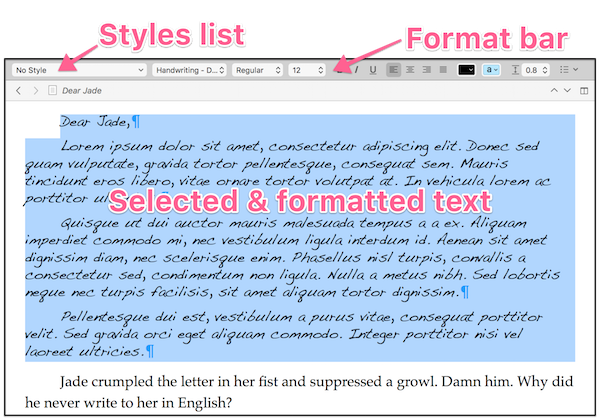
- With the text still selected, go to Format>Style>New Style From Selection.
- Give the style a name that will make it easy to find again.
- If you want this to be a character-only (saves only text attributes like font, color, size) or paragraph-only style (saves only paragraph attributes like line spacing, margins, indents), change the option in the Formatting dropdown menu.
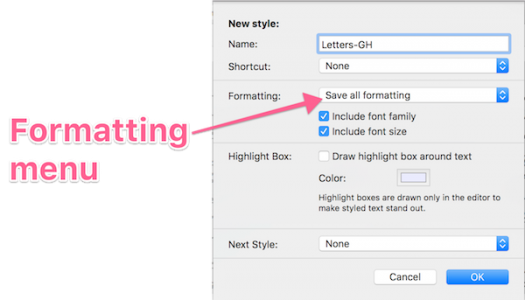
- Click OK. The new style is added to the Styles list in both the format bar and the Format>Style menu.
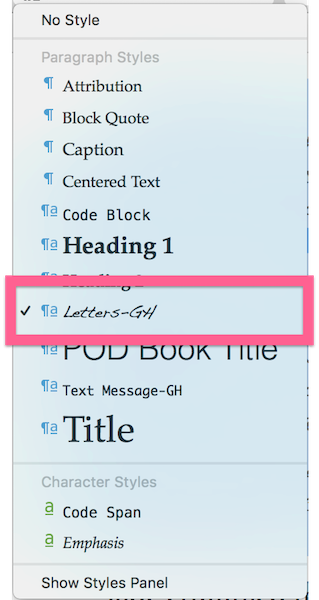
TIP: Styles you create are only added to the current project. However, you can import the stylesheet from another project via Format>Style>Import Styles.
Applying a Style
To apply a style to a section of text:
- Select the text.
- Choose the desired style from the Styles dropdown menu in the format bar.
Redefining a Style
To change the format of a style:
- Select text that has that style applied and adjust its formatting as desired.
- Go to Format>Style>Redefine Style From Selection and choose the style to modify. The style is redefined, and all text with that style applied is updated.
Removing a Style from Text
To remove a style from a portion of text, do the following:
- Select the affected text.
- From the Styles dropdown menu, choose No Style.
Changing the Applied Style
To change the style that’s applied to a section of text:
- Select the desired text.
- From the Styles dropdown, choose the new style to apply.
Deleting a Style
To delete a style from the current project, go to Format>Style>Delete Style, and choose the style to delete from the list.
Using the Styles Panel
If you are applying styles to a lot of snippets of text, or you want easy access to all of the style functions, open the Styles panel. It’s available via Format>Style>Show Styles Panel.
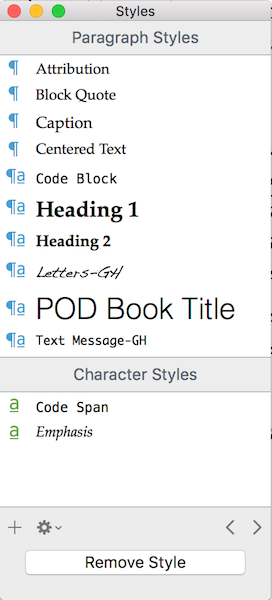
Preserving Formatting vs. Using Styles
You might be familiar with the Preserve Formatting feature (Format>Preserve Formatting). When you “preserve” the formatting of the selected text, it prevents Scrivener from making any changes to it during compile.
Since text with a style applied is now (usually) automatically preserved during compile, the only reason I can see to use preserve formatting is for single instances of special formatting. If you’re going to need that formatting repeatedly, I’d create a style.
Compiling with Styles
I don’t have enough room to get into compiling here—I have an entire class devoted to the topic—but there are a few things to know about working with styles in Compile. (Feel free to skim or skip if it makes your eyes cross.)
- Compile styles are separate from styles in the Editor, and changing one doesn’t affect the other.
- Each compile format may have a different set of compile styles.
- Text with a style applied in the Editor is preserved during compile, unless there’s a style with the same name in the compile format you chose. To avoid unexpected results, when you create your own style, give it a unique name. I like to include my initials so I know it’s mine.
- If there’s a compile style with the same name as an Editor style, text with that style applied will be formatted during compile to match the compile style’s settings. This makes it possible to style email messages differently for different types of output (e.g., text messages with a different appearance in a PDF vs. an ebook).
Time to strut your stuff!
NOTE: And if you’re a Scrivener for Windows user, keep the faith. I have no inside track on a release date, but all the great features I’ve been covering this year will soon be yours too.
Confused? Excited? Hit me with your Scrivener questions on styles or anything else.
[coffee]
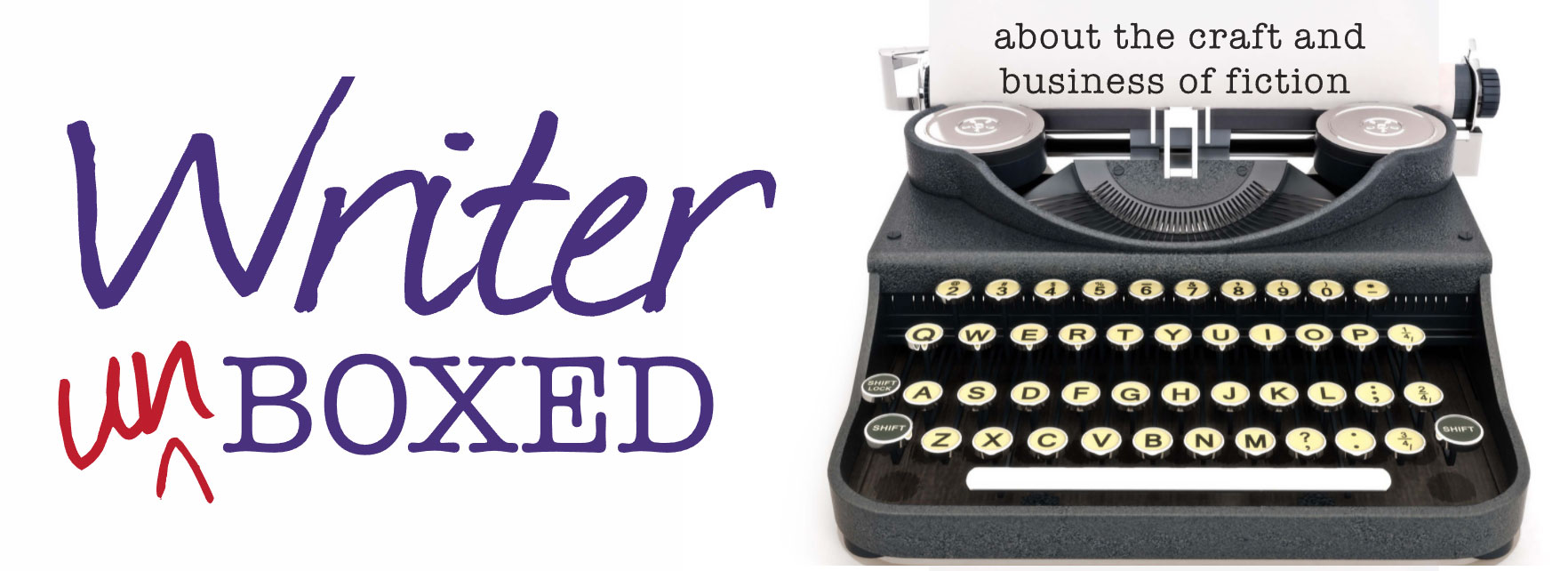
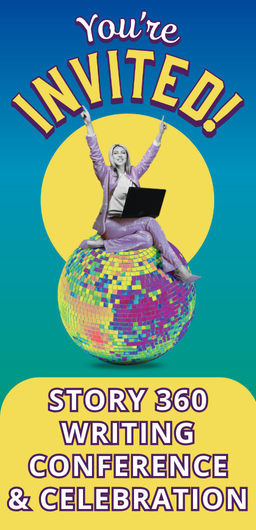
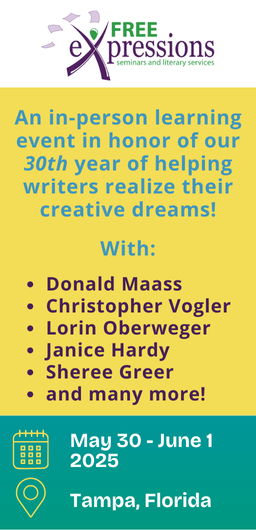
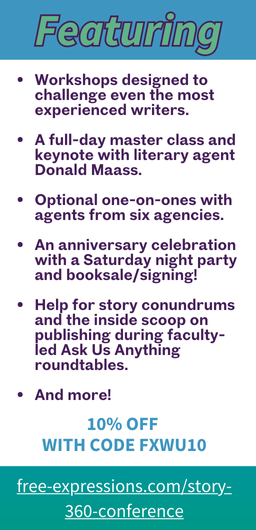





Impressive! I’ve always used Styles in other software (grumble grumble Word) so working this function into Scrivener’s purpose-driven flexibility is a good thing.
Now: how many of us want to hear that Superman phone booth example anyway? :)
Thanks, Ken! Scrivener’s new Styles feature is what people have always wanted Presets to be. I’m excited about it.
The Superman analogy worked better in my head than in print. ;-) Something about how he was always Superman underneath, even when he changed into his Clark Kent clothing, and he could change appearances on the fly…
Oh, great timing on this post, Gwen! I’ve been going through my WIP, laboriously color-coding and changing fonts for the dialogue of my main and secondary characters; great for checking voice consistency, balance, that sort of thing. Very helpful, but a major pain in the rear when done manually. Now I shall style! Many thanks for such a useful tip.
Great, Charlotte! Glad this will help. Good luck with your manuscript.
Gwen:
As usual, a terrific article with great information. I tried adding a special style to a letter in my manuscript and compiled it for a PDF, which turned out fine. When I attempted to compile an ePub, there was no change at all. I even tried to Preserve Formatting, but the result was the same. Suggestions? Thank you again.
Mark
Thanks, Mark! For using styles with ebooks, you’ll have to do a bit of experimenting. Since most e-readers have a limited number of fonts to choose from, the e-reader will try to choose what it thinks is a similar font. So, when I use a handwriting-type font for letters in an EPUB, it just gets converted to something like Times New Roman and doesn’t look any different. If I use something like Monaco, the e-reader can translate that into another monospaced font and it’ll look different from the rest of the text.
You might try incorporating italics into your style for EPUB, so at the very least the special text will be set off from the rest of the book. HTH!
Thanks for explaining this!
Happy to do it, Laurie!
Exceedingly generous of you to continue to create these long, detailed explanations of Scrivener features. Very informative, and very helpful.
Thank you.
Thanks, Jeffrey! Glad to help. :-)
I have just been on a writing retreat where I was advised to get Scrivner. Having just been given a new Lenovo windows 7 laptop/ notebook I will not be buying a MAC. But as you say 3 is not available for windows yet and I am loathed to waste money on one I don’t want. I am a confused non techie writer who hopes for some advice.
Hi, Ellen. If you want to start playing around with the Windows version, you can download the free trial of the current version. The core functionality of it won’t change, version 3 just has some enhancements and new features. Also, if you buy the current version, you’re in the window for a free upgrade to version 3 when it releases.
Just focus on the basics and worry about the fancy stuff when you’re more comfortable with it. HTH!