Everything You Need to Know About the @Reply
By Annie Neugebauer | September 13, 2014 |
Okay, tweeps and future tweeps! So far in my column we’ve covered getting started on Twitter, the retweet, the #hashtag, and basic Twitter etiquette. Today I’m going to go over the ins and outs of another Twitter staple: the @reply, also known as a mention. (Still not sure if this whole Twitter thing is even for you? This post might help you decide.)
Terminology
First and foremost, what’s that at symbol for? The at symbol (@: read as “at” in common speech) followed by a username is called a “handle,” and it’s how you “tag someone” on Twitter. To do this correctly, you put their username directly after the at symbol with no spaces between, like this: @AnnieNeugebauer. Typing this on Twitter automatically activates that chunk of text as a link that directs you to that user’s profile; it also notifies the user that they’ve been mentioned.
A “reply” is technically when you answer a tweet directed at you by directing one back to that person, using their @handle.
A “mention” is when you “tag” someone in a tweet that isn’t necessarily a reply, also done by using their @handle. (So a reply is also a type of mention.)
How to See Your Mentions
So how do you know when someone is mentioning you? All of your mentions show up under your “notifications” page found at the left of your Twitter screen. Your mentions will be mixed in with notices of favorites, retweets, and new followers. Your mentions will also appear in your main timeline if you’re already following the person who’s mentioned you.
How to Reply to Someone
Let’s say someone mentioned you in a tweet. How do you answer? Beneath the text of their tweet, in smaller font and toward the right, is a list of options that includes “reply,” “retweet,” “favorite,” and “more.” Click on “reply.” A text box will open with their @handle automatically pasted into the beginning. Simply type your response after that (leave one space) and click “tweet.” Your reply will appear in their notifications!
How to Know What Someone Is Replying To
What if you get a reply but you don’t know which tweet they’re answering? At the bottom left corner of their tweet is an option that says “view conversation.” If you click that, it will expand the chain of your tweets, and you can then determine what they were replying to. The only time this won’t work is if the person opened a brand new tweet to answer you instead of clicking “reply,” which is a good reason to always click “reply” when you’re responding to someone (rather than typing their handle in a new box).
How to Mention Someone
What if you want to mention someone – and have them see it – but it’s not in response to a specific tweet? You can insert someone’s @handle in any part of your tweet to have it show up in their notifications.
Public vs. Personal vs. Private Messaging
Here comes the tricky part. Where you put someone’s @handle in your tweet determines who sees said tweet.
An important reminder: Every tweet is technically public in that it’s accessible if someone wants to find it (through your profile). The only way to privately message someone on Twitter is to send them a “direct message,” which can only be sent to people who are already following you. (To do this, go to their profile and click on the gear wheel; DMs are in the dropdown menu.)
DMs aside, how visible do you want your tweet to be? If you really only care that the person you’re mentioning sees your tweet, put their @handle as the very first thing in your tweet. They will see this in their timeline, and so will anyone who happens to be following both of you. Anyone else can see it by going to your profile and clicking “Tweets & replies.”
What if you want all of your followers to see your tweet, even if they aren’t following the other person? You mention will need to be anywhere in the tweet but at the very beginning. In other words, the @handle can be anything but first. Want your tweet to be public but still want to start your sentence with the person’s name? You can add a period before their handle, like so:
.@WriterUnboxed is such a great team to be a part of! Have you checked out their resources lately? https://staging-writerunboxed.kinsta.cloud/
Other Notes
[pullquote]Don’t let your everyday conversations become a type of spam. If a traditional @reply will do, use it. [/pullquote]Everyone who’s mentioned in a tweet, whether a reply or other, will see the tweet in their notification tab. Because of this, it’s discourteous to leave in a person’s @handle who’s no longer involved in the conversation. For example, if @PersonA mentions @PersonB and @PersonC in a tweet, but only @PersonC replies, it’s considerate to stop including their handle if the conversation goes on for more than a tweet or two.
Putting a period in front of someone’s handle – or moving their handle to the middle or end of your tweet – to make the tweet appear in your timeline is a great trick, but use it sparingly. If someone really wants to view ALL of your conversations, they can go to your profile and click on “Tweets & replies.” Otherwise, only “publicize” things that you think your followers might genuinely be interested in. For example, this is obnoxious:
Awesome. :) @handle
As is:
.@handle Awesome!
To avoid annoying your followers, those could both be tweeted as:
@handle Awesome!
In contrast, something like this might actually be of use to your followers:
.@handle Yes, I did finally solve that problem I tweeted about earlier. Here’s the information I found that really helped: (link).
See the difference? Don’t let your everyday conversations become a type of spam. If a traditional @reply will do, use it. Save the mentions for things worthy of public attention.
I think that covers the basics of the @mention! Did I miss something? Are you still confused? Hit me with your burning questions in the comments and I’ll do my best to answer. You can also always ask me things on Twitter @AnnieNeugebauer!
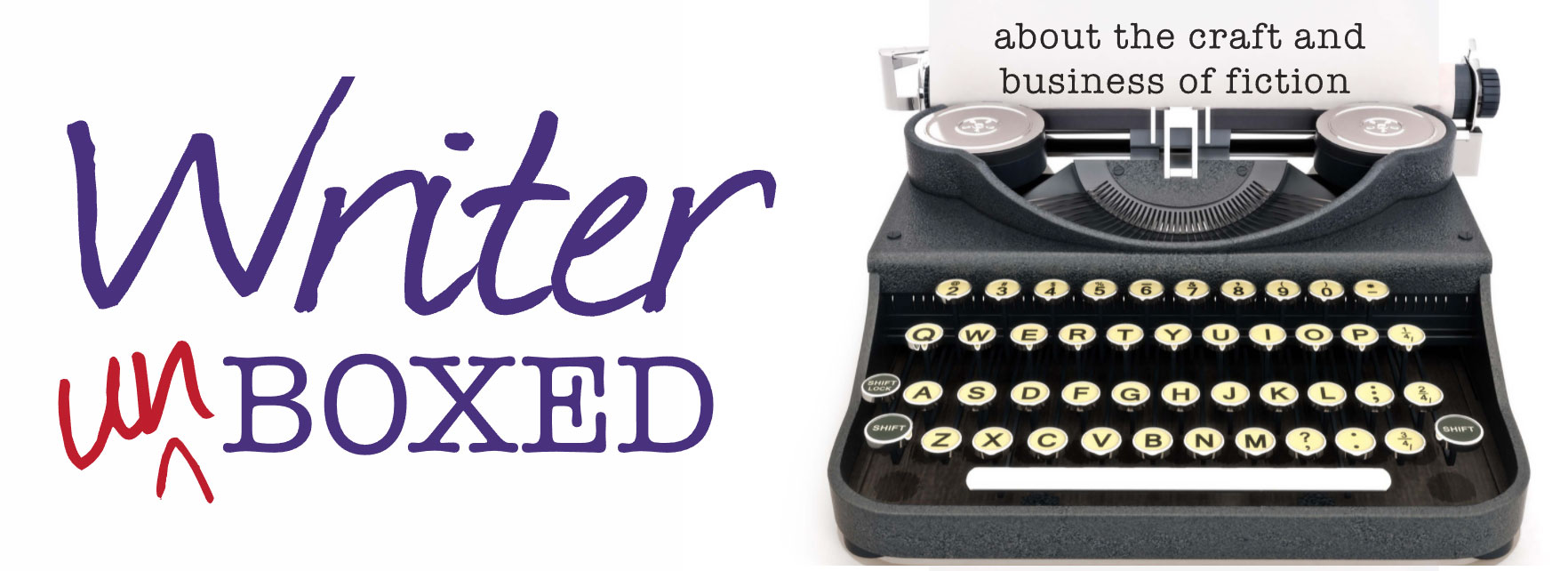

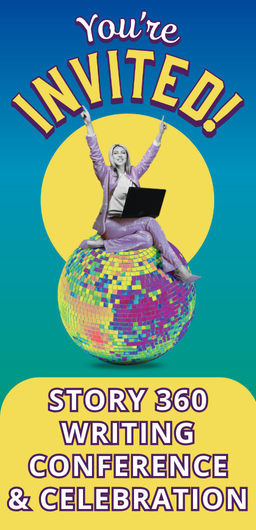
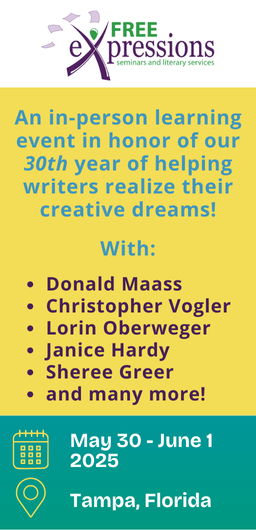
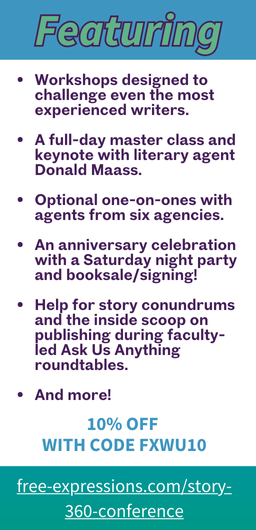





Didn’t know about the period before the handle option, thanks Annie (smiles).
Awesome! Happy to help. :)
This is so useful. I’ve been on Twitter for about three years and now know the different places to put the handle… but it’s the etiquette that I worry about (and am not always sure how to handle…er, manage) so I really appreciate your “Other Notes” section!
Thanks, Julia! This seemingly new trend of publicly responding to everyone is one of my pet peeves, so I knew I had to mention it (heh). I’m hoping it just comes from confusion about these logistics!
Annie, I have benefited from your knowledge of Twitter and how it works. But I’m not sure what you mean by “If someone really wants to view all of your conversations they can go to your profile and click on “Tweets and replies.” Thanks to you, I now know that I have overlooked “Tweets and replies” on profiles until now. However, when I clicked on it on three different profiles, only once did an @mention come up in a tweeter’s list of tweets. Otherwise, and I admit I only looked at the first three entries, the list seems to be the same as it was before I clicked on their “Tweets and replies.”
I’m pretty proud that I was already using (sparingly) the . before an @reply just this morning (before I read your column here on Writer Unboxed). @BarbaraMcDWhitt
Hi Barbara! Thanks for pointing that out; I probably should’ve specified where people can find that just in case they’re unfamiliar. When you go to someone’s profile page (not just the pop-up screen that shows 2 tweets, but their full page — click their name again), at the top left of their timeline you’ll see two tabs: “tweets” and “tweets & replies.” If you don’t want to see all of their conversations, click “tweets” (this is the default). If you’d also like to see their @replies, etc., click “tweets & replies.” So Barbara, if you’re not seeing any @replies in their timeline after changing tabs, you’re probably looking at the profile of someone who isn’t very interactive. I hope that clears it up for anyone who didn’t know about it! Thanks very much for your comment.
I know I don’t know all the ins and outs and round-abouts of Twitter and most social networking. (As Julie pointed out, it’s mostly the little things like where to put the handle. Oh, yeah, and the period info.–that was especially helpful as I’d never encountered that before.) So I found your post very helpful, Annie. I hope I remember all the info. you shared.
Wonderful! I’m so glad it helped. You can always go back and find any of my old Twitter column posts archived here: https://staging-writerunboxed.kinsta.cloud/author/annien/ or just find me on Twitter when you have questions. :) Thanks for the comment, Leanne!
Annie, thank you for the information. I’m such a novice at Twitter, that I need all the help I can get. If I live long enough, I may be able to function semi-capably on Twitter. And a great deal of the credit will go to you and your informative posts here.
Thanks, Judith! You know, we’re all novices at some point! I’m sure you’ll get the hang of it if you stick with it. :)
Thanks for this! I didn’t know about the period thing or about the difference in where you place the handle.
Now if I can just remember it!
I’m happy to help! Thanks for the comment!